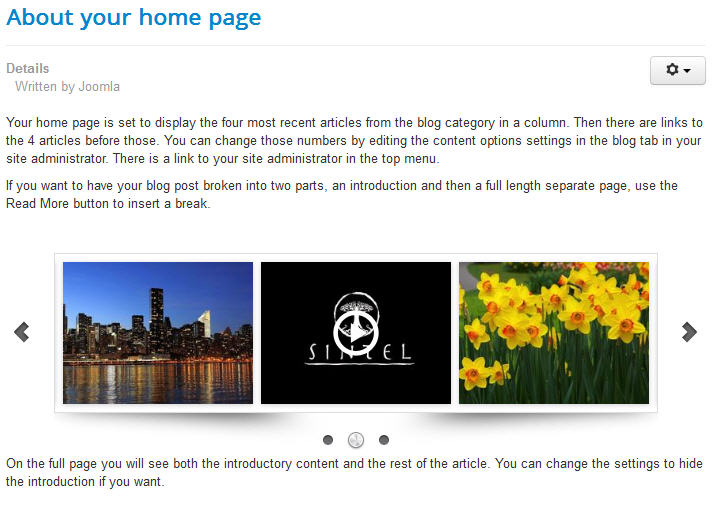How to insert the jQuery Carousel to Joomla
This is a tutorial of how to insert jQuery carousel to your Joomla website.
Step 1 – Create Joomla jQuery carousel module in Amazing Slider
Amazing Carousel support Joomla 1.5, 2,5 and the latest version 3. To create a Joomla carousel module, in the software, Publish dialog, choose the option Publish as Joomla module. You can then select a folder to save the created module file.
The filename of the created module will be mod_amazingcarousel_ID.zip, where the valud of ID is specified in the Publish dialog -> Carousel id.
If you have multiple carousels in one Joomla website, you need to specify a different ID for each jQuery carousel.
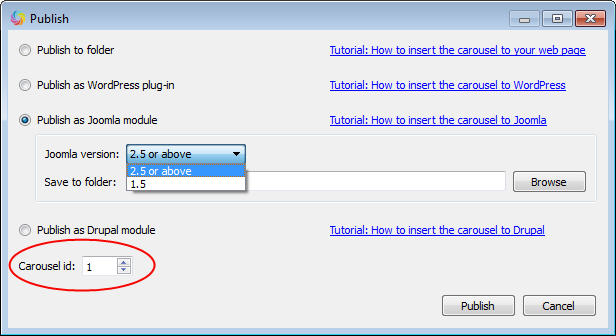
Step 2 – Install the jQuery carousel module to your Joomla website
Login the Site Administrator of your Joomla website, click menu Extensions -> Extension Manager, choose the zip file created by Amazing Carousel, click the button Upload & Install.
If the ZIP file is too large, and it exceeds the limit, you can unzip the file, then upload the folder mod_amazingcarousel_ID to the Joomla website modules folder, then goto Extensions > Extension Manager > Discover, find the module and install it.
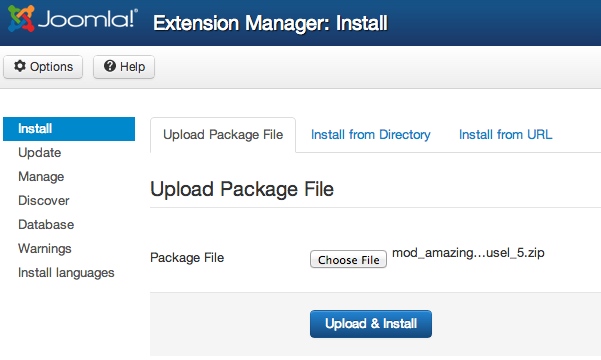
Step 3 – Configure the Joomla jQuery carousel module
Click menu Extensions -> Module Manager, find the module you just installed, click to edit its options.
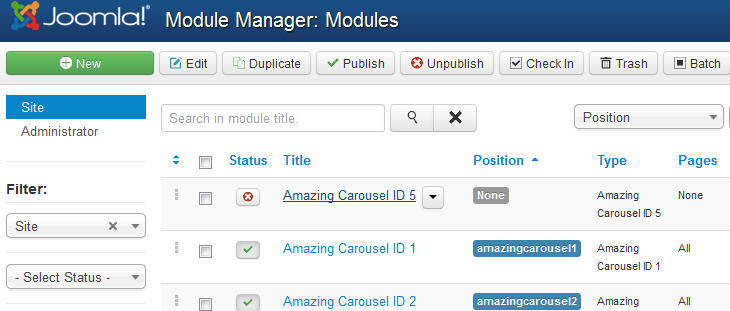
In the module page:
- Change Show Title to Hide
- To display the carousel in an article, here we assign a customised position for the module: amazingcarousel5
- Change Status to Published
- Click the Menu Assignment tab, change Module Assignment to On All Pages
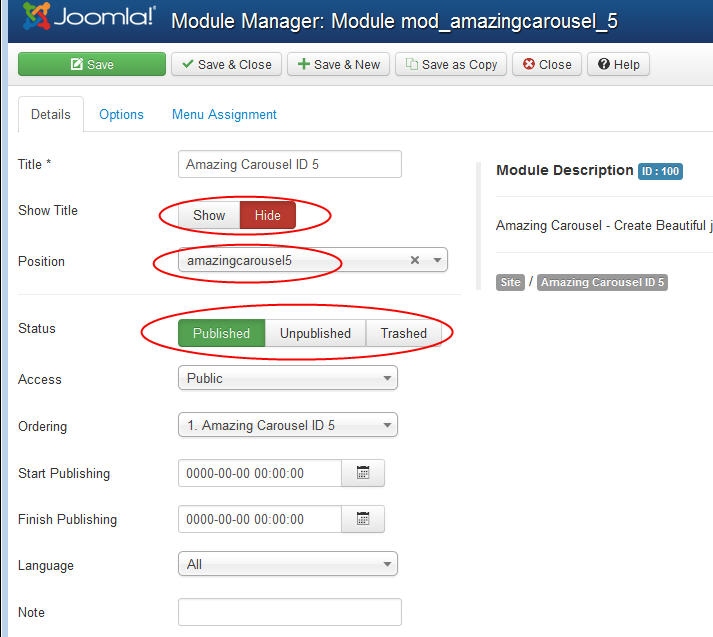
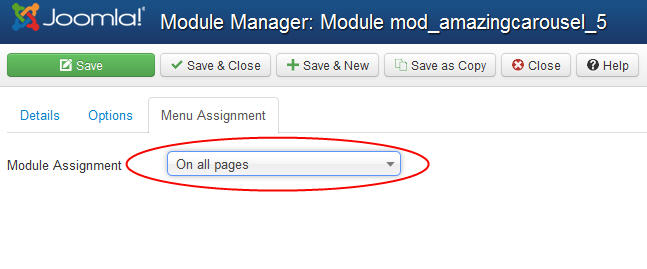
Step 4 – Insert the jQuery carousel to your Joomla article
To insert the jQuery carousel to your Joomla article, click menu Content -> Article Manager, find the article, click and edit it.
In the article where you want to insert the jQuery carousel, enter {loadposition amazingcarousel5}.
amazingcarousel5 is the position value we defined in previous step. If you are using a different position value, you need to change it accordingly.
Save and close the Article Editor, you can goto the article to view the jQuery carousel.